Help Center
Business Manager Access
I. Invite people to Business Manager
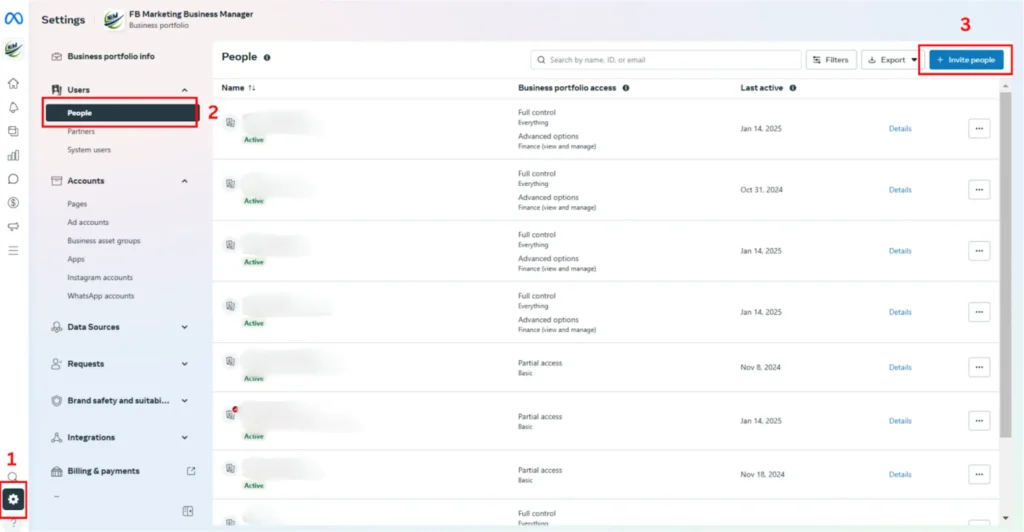
4. Enter the email address of the person you want to invite. Click Next.
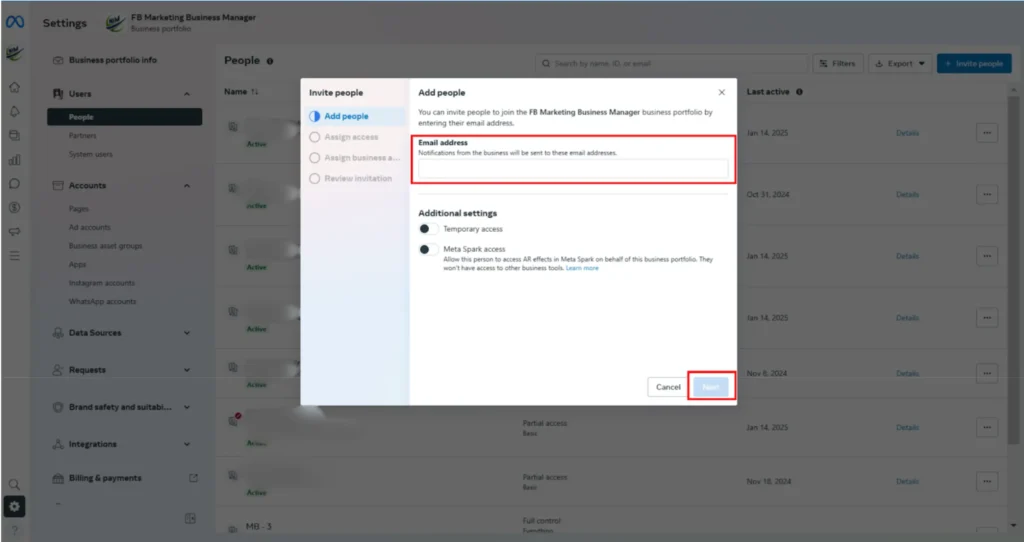
5. Select the type of access you want to assign. Click Next.
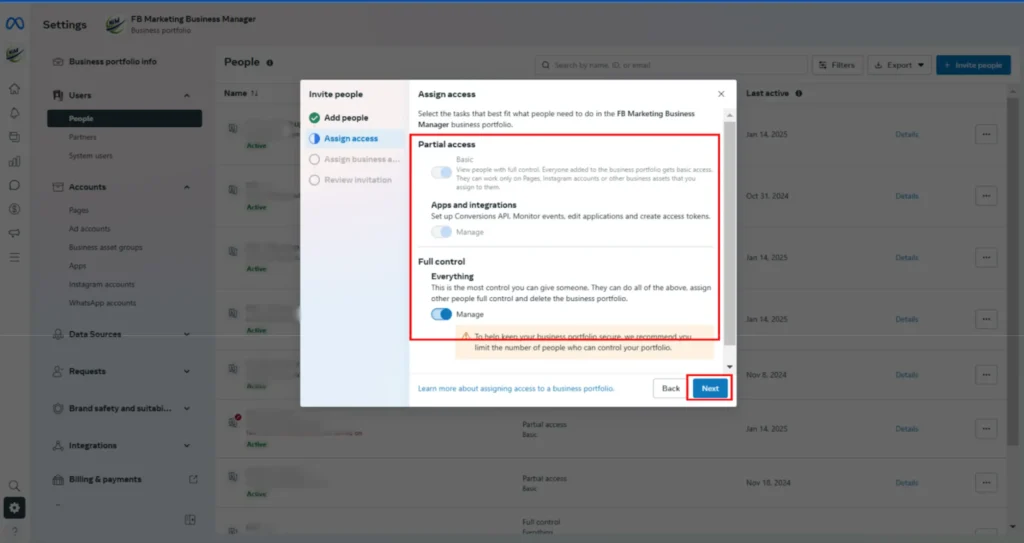
6. Select the asset you want to assign and choose the type of access. If assigning partial access, select the task-based permission they need to do their job. Click Next.
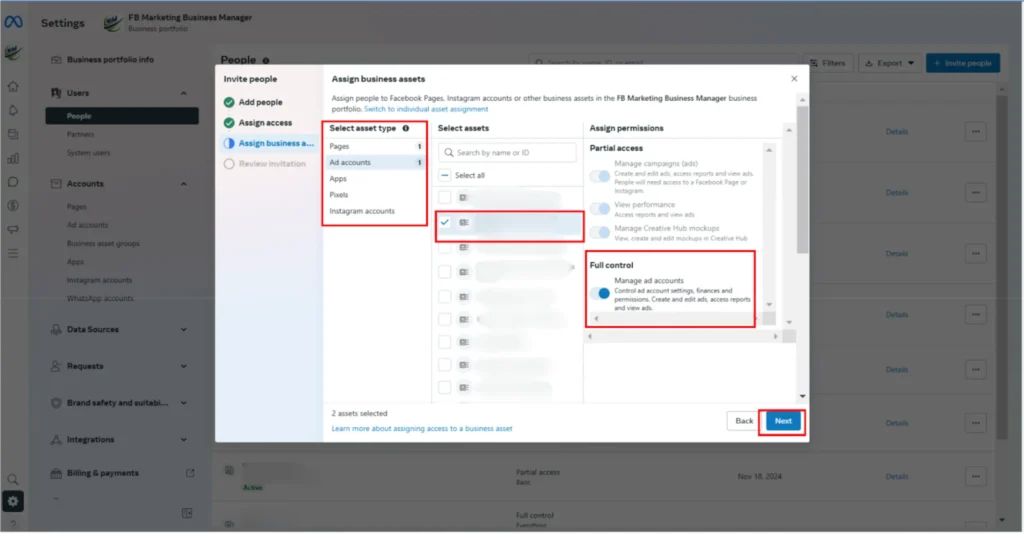
7. Review the invitation and click Send Invitation. The person will receive an invitation to join your business portfolio via email.
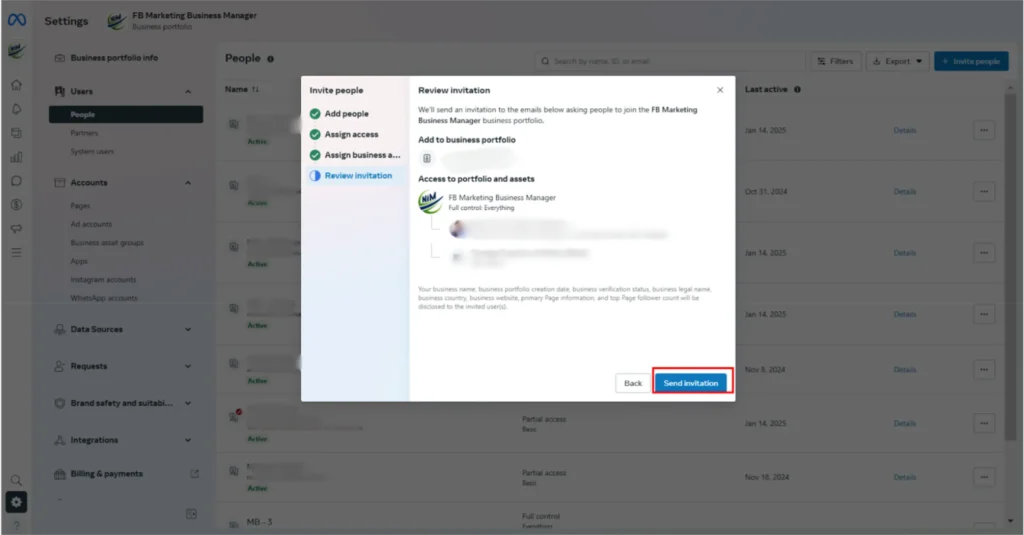
II. Instagram Integration to Business Manager
To add an Instagram account to your business portfolio in Business Manager:
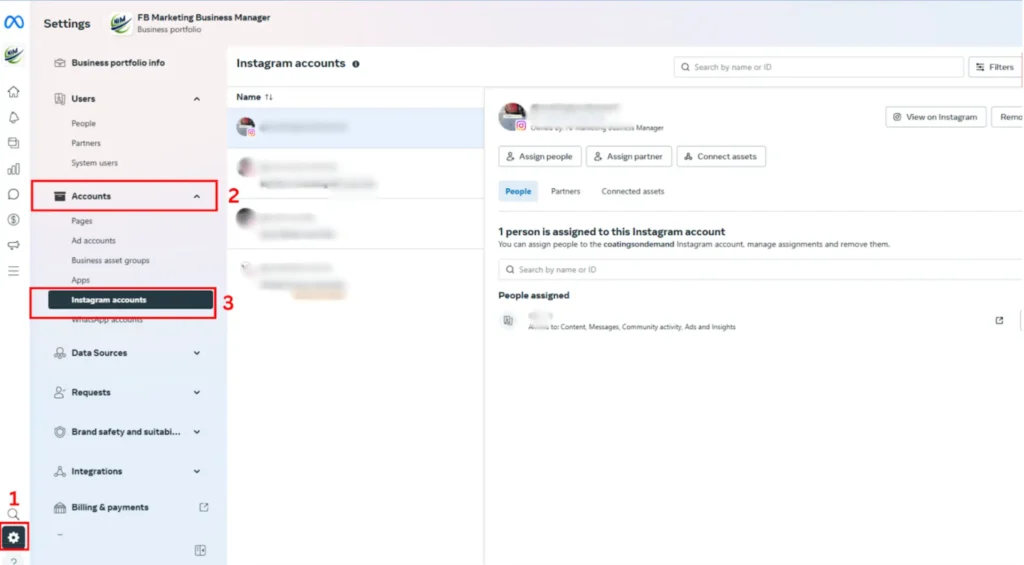
4. Click the blue Add button.
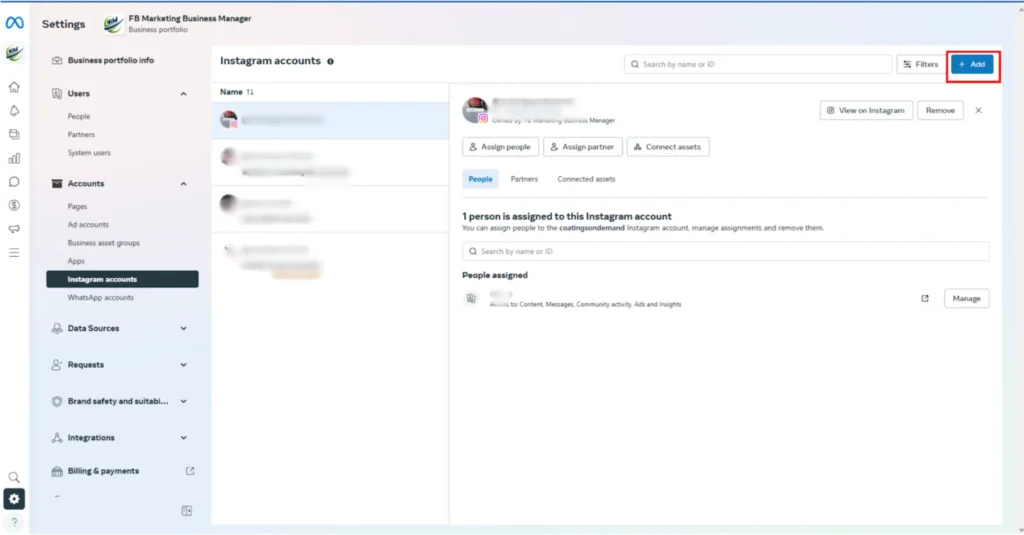
5. Click Connect your Instagram account
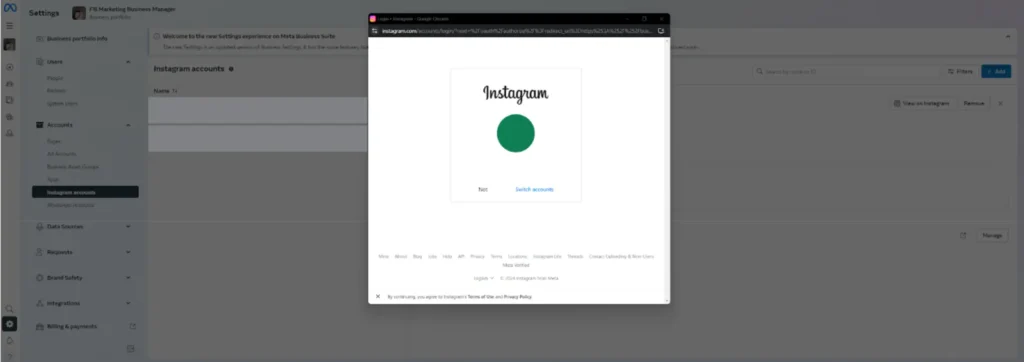
6. Enter your Instagram username and password. Note: We may send you a security code to the email or phone number associated with the account to verify your identity.
You’ll have the option to select the ad accounts and Pages you’d like to assign on the next screen. Click Finish. You can also click the X to skip this step.
III. Payment Method
To add a payment method in Business Manager:
1. Go to Business settings.
2. Click Billing & payments in the left menu.
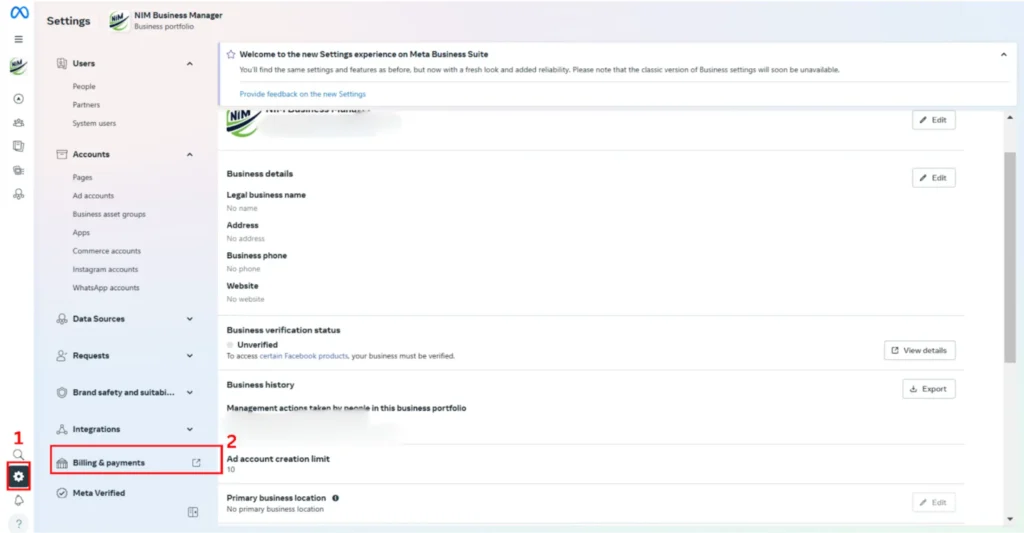
3. Click Payment methods in the left menu.
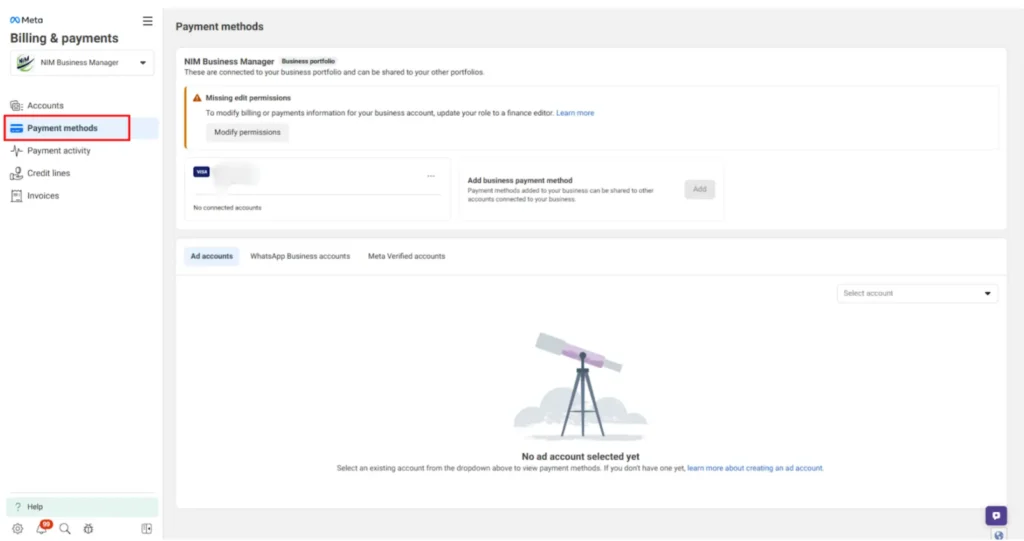
4. Click the Add button next to Add business payment method.
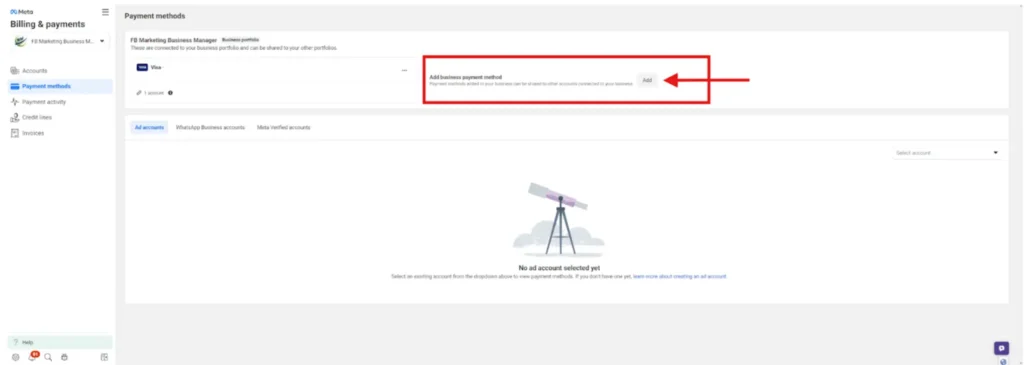
5. Enter your payment information.
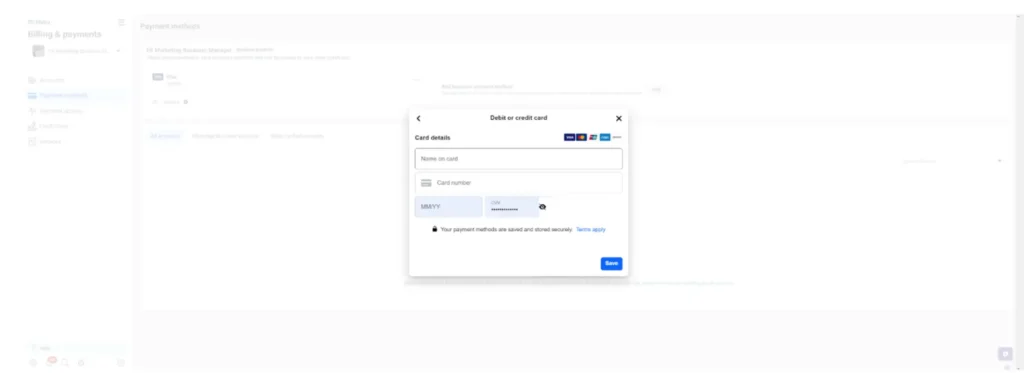
6. Click Next, then follow the instructions to add your payment method.