Help Center
How to Grant Google Ad Access to Your Account: A Step-by-Step Guide
Are you struggling to grant Google Ad access to your account? Do you want to learn how to add users to your Google Ads account? Look no further! In this article, we’ll walk you through the process of granting Google Ad access to your account.
Why Grant Google Ad Access?
Granting Google Ad access to your account allows you to collaborate with team members, agencies, or third-party vendors. This access enables them to manage your Google Ads campaigns, track performance, and make optimizations.
Step 1: Navigate to Account Settings
1. Sign in to your Google Ads account.
2. Click on the gear icon i.e. Admin option
3. Select “Account settings” from the dropdown menu.
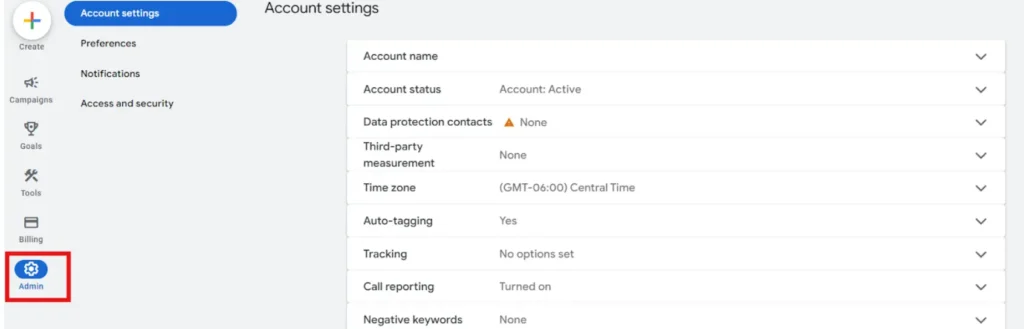
Step 2: Select Access & Security
1. In the Account settings page, click on “Access & Security”.
2. This will take you to the Account access page, where you can manage user access.
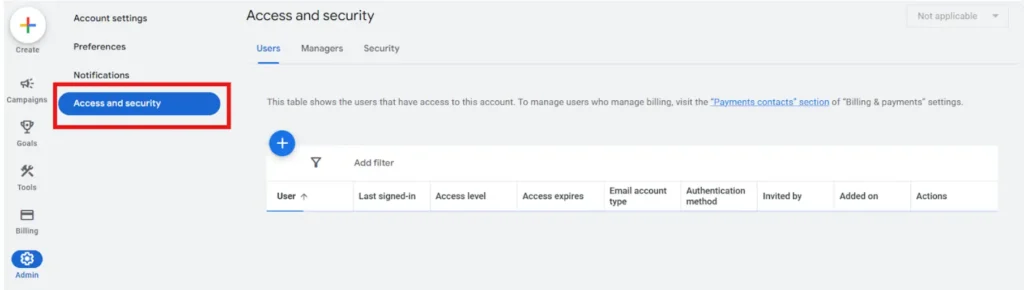
Step 3: Go to the Security option right next to Users & Managers and then go to allowed domains dropdown
1. Click on the “Security” tab to add the allowed domains.
2. Click on “Allowed domains”.
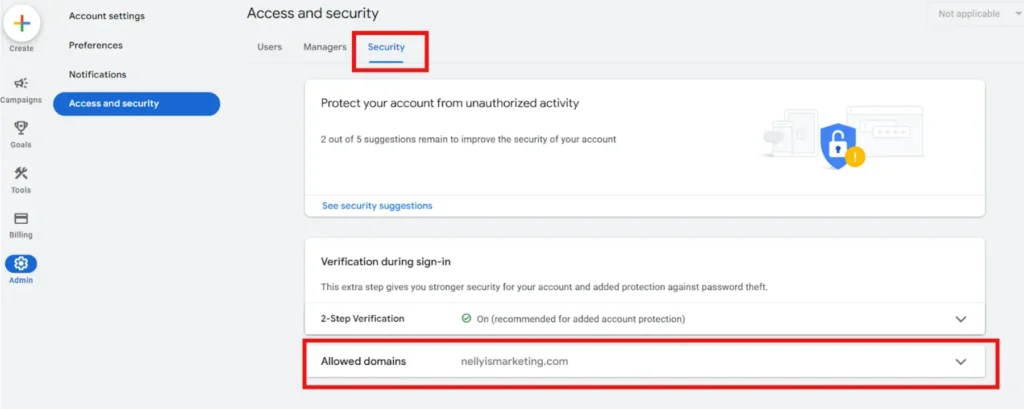
3. Add domains of the email addresses allowed to be invited to this account. i.e. Company domain email or Gmail, etc. and click save.
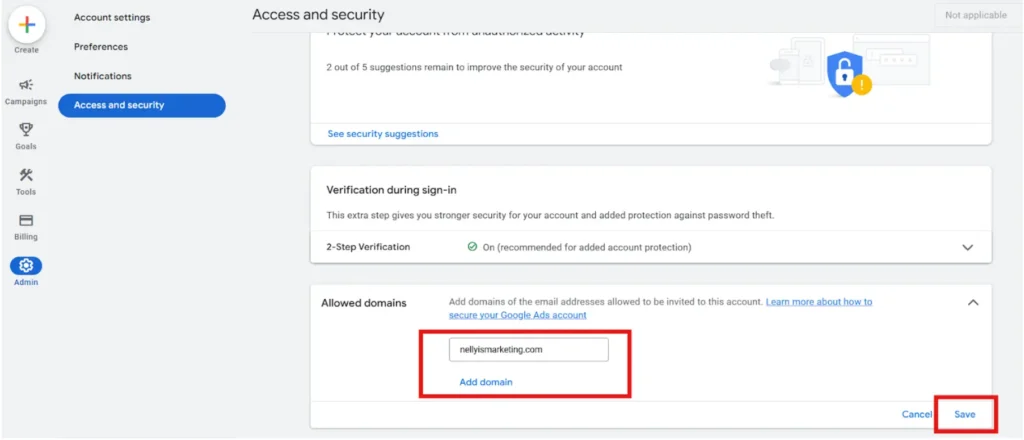
Step 4: Go back to the Users option again & Click on Add (+)
1. Click on the “Add user” button.
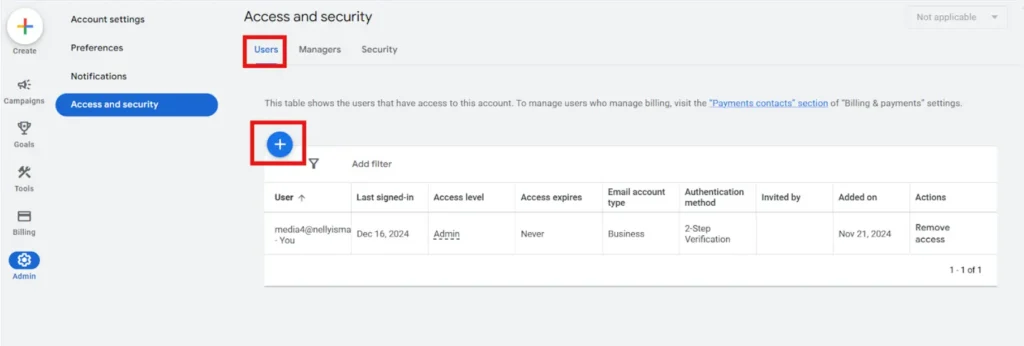
2. Enter the email address of the person you want to grant access to.
3. Select the user role you want to assign to the person. i.e. From Email only to Admin
4. Send the invitation and the user will receive an email invitation to access your Google Ads account.
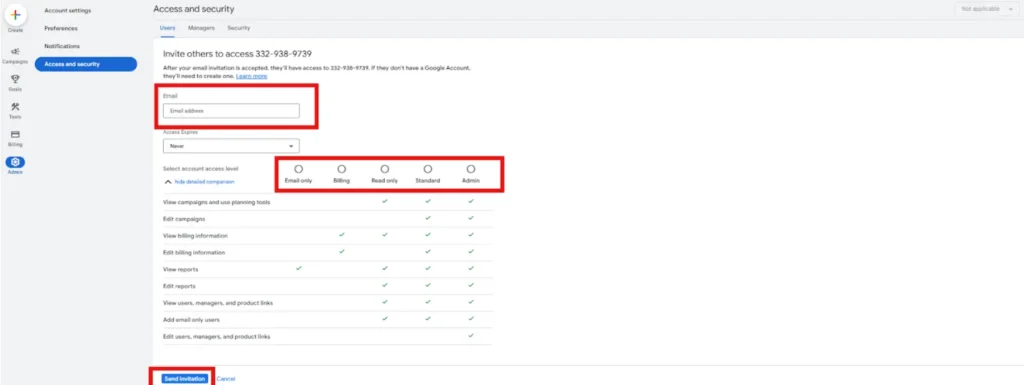
Conclusion
Granting Google Ad access to your account is straightforward. Following these steps, you can add users to your Google Ads account and collaborate with team members, agencies, or third-party vendors.