Help Center
Providing Admin Access to WordPress CMS
Granting admin access to your WordPress site allows us to effectively manage your website for improvements and updates. This access enables us to implement necessary changes, perform regular maintenance, and enhance site performance without delays. By having admin rights, we can easily update plugins, themes, and core WordPress files, ensuring your site remains secure and up-to-date.
Admin access also allows us to seamlessly migrate your site to our server, ensuring a smooth transition without any disruption to your service. With the right access in place, we can ensure your website functions optimally and adapts to your evolving needs.
BEFORE YOU BEGIN:
Ensure you trust the person you’re granting admin access to, as they will have full control over your site.
If you need to change a user’s role in the future, you can edit their profile from the Users page.
Step 1: Log in to Your WordPress Dashboard
- Open your web browser.
- Go to your WordPress login page (typically yourwebsite.com/wp-admin).
- Enter your username and password.
- Click Log In.
Step 2: Navigate to Users
In the left-hand menu, locate and click on Users.
This will take you to the Users page, where you can see a list of current users on your site.

Step 3: Add a New User
Click the Add New button at the top of the Users page.

Fill in the required fields:
Username: Enter a unique username for the new user.
Email: Enter the valid email address for the new user.
First Name (optional): Enter the user’s first name.
Last Name (optional): Enter the user’s last name.
Website (optional): Enter the user’s website URL.

Step 4: Set User Role to Admin
- Scroll down to the Role dropdown menu.
- Select Administrator from the list. This grants the user full access to your site.
Step 5: Send User Notification
- If you want the new user to receive a notification email, ensure the Send User Notification checkbox is checked.
- This will inform them of their new account and provide login details.
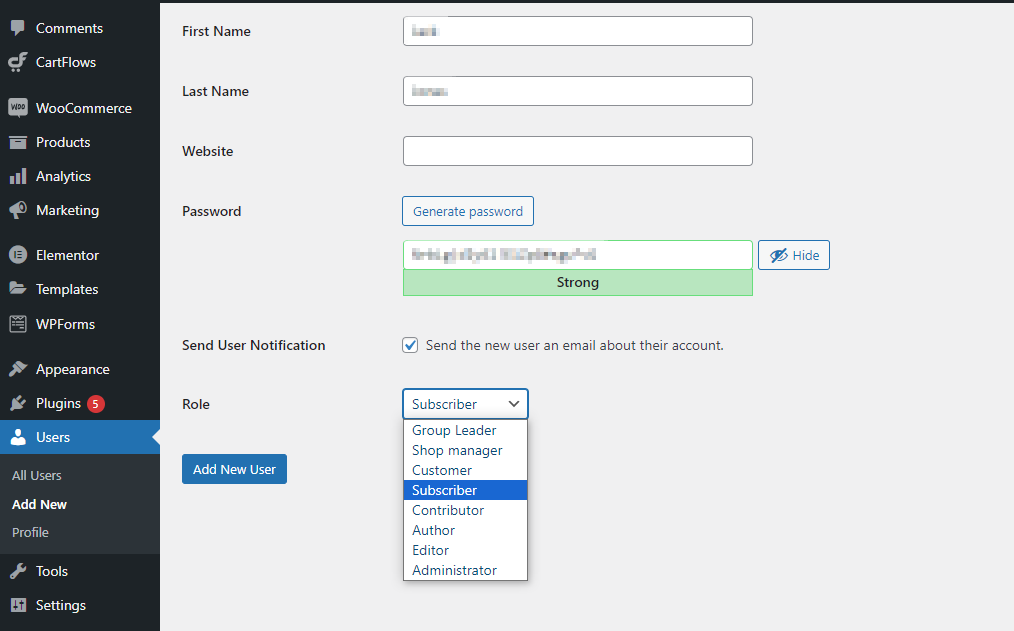
Step 6: Add the New User
Click the Add New User button at the bottom of the page.

The new user will now have Admin access to your WordPress site.
Step 7: Confirm User Access
You can verify the new user’s role by returning to the Users page.
Look for the new user in the list and check that their role is set to Administrator.