Help Center
Google Search Console Access
1. Log in to your Google Search Console account
Make sure you are logged in using the Google account that is the Owner the website property you want to share (see more detail about Google Search Console permissions below).
2. Select the property you want to share
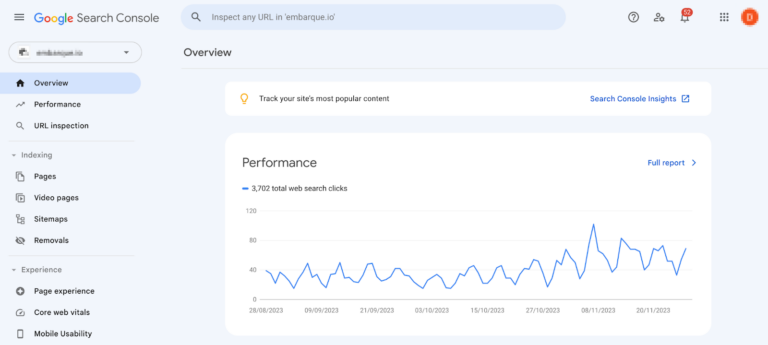
3. Open the Settings menu
Click on the Settings link at the bottom of the left menu bar.
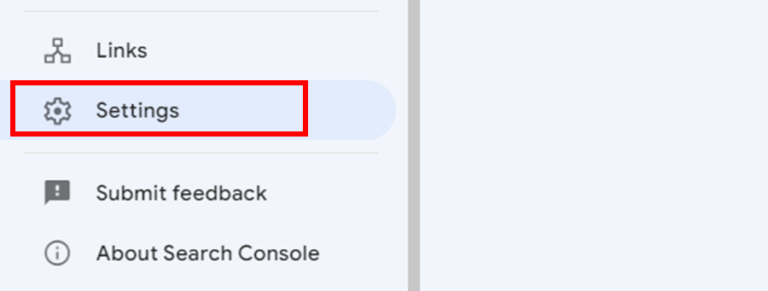
4. Open the Users and Permissions settings
Click on the Users and Permissions section of the Settings screen.
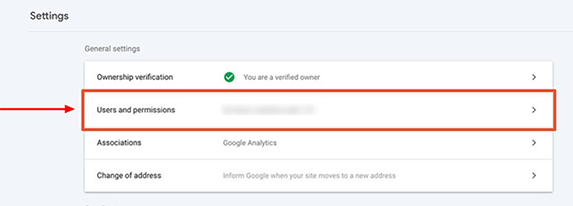
5. Add a user
Click on the blue “Add User” button top-right.
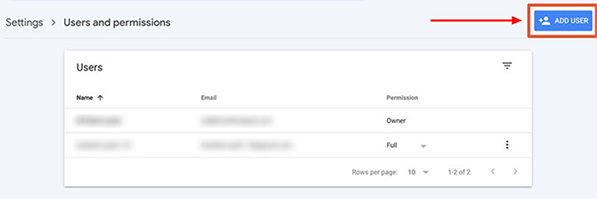
6. Add user details
In the Add User window that pops up, enter the email address for the person you need to add in the email field, and select the appropriate permissions level. Then click the Add button to complete the process.
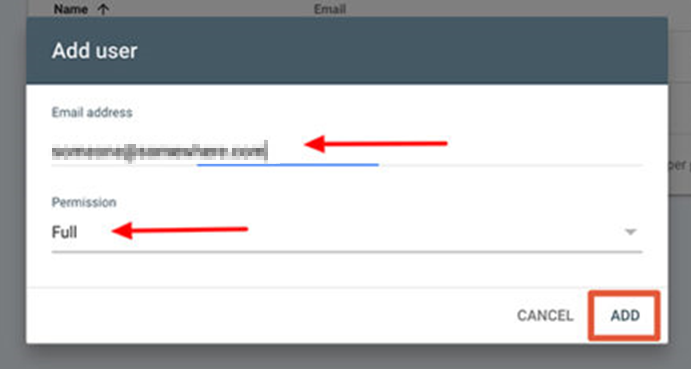
Permission Levels in Google Search Console
When adding a user to a Google Search Console property, you can choose from three levels of permission:
- Owner
Each Google Search Console property must have at least one Verified Owner, a user who has completed the property verification process. Additional users assigned the Owner level are classified as Delegated Owners. - Full
Users with Full permissions can view all data and perform certain actions, such as verifying fixes and submitting requests for URL indexing. - Restricted
Restricted users have view-only access to most data, without permissions to make changes or perform actions.