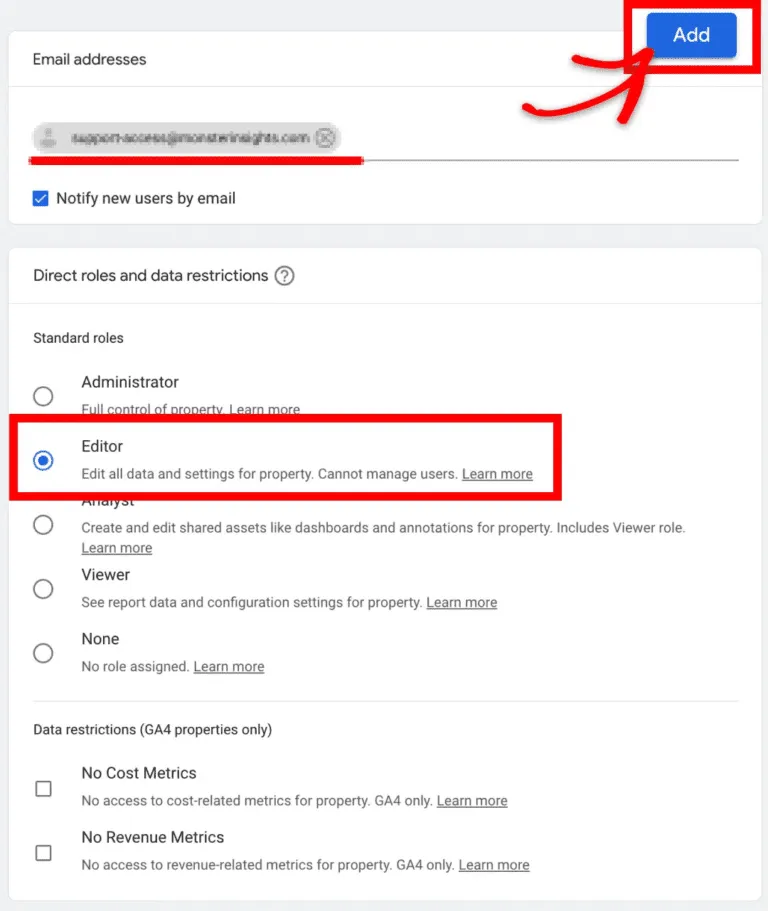Help Center
Google Analytics Access
Step 1: Bring up the Google Analytics Property
Log in to your Google Analytics account.
Select the property associated with your site by clicking on the All Accounts dropdown at the top of the page.

Select the correct property in the account picker.

Step 2: Open the Property User Management Settings
Click on Admin at the bottom left corner of the page.

Under the Property settings section, click on Property Access Management.

Step 3: Add a User
Click on the “+” icon at the top right corner of the page. Select Add users from the dropdown.

Enter the email address of the person you’re granting access to and then set the appropriate role for this user. You can also set any data restrictions if you’d prefer.
Step 4: Fill in User Details